目的
|
|
The Manipulator is a powerful graphical object in the 3D View for controlled positioning and orientation of components or elements in a document.
|
|
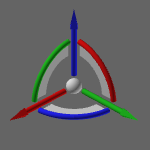
|
The Manipulator is launched in the center of most Pie menus. Some functionality or action automatically start it.
The Manipulator has several interactive markers, such as the axis and arcs. With use of these markers, or with use of context functionality, the Manipulator can be positioned and oriented.
|
|
|
|
步骤
|
|
|
|
1.1
|

|
Launch the Manipulator at any location in the 3D world. The center of any Pie menu will be colored active to indicate that the Manipulator has been launched.

|
|
|
2
|
Move objects with the Manipulator
|
|
The Manipulator is used to control objects in the 3D world, such as moving geometry.
|
2.1
|

|
Place the Manipulator in the 3D world. Open the Pie menu on the body and execute the Move command to slide it away. Use the global coordinates as input for the move operation.
Take notice that with the Move command, the Manipulator changes its (visual) properties to move behavior.

|
|
2.2
|

|
Close the Manipulator and undo the previous actions.
Notice that the center of the Pie menu is colored active to indicate that the Manipulator is open.

|
|
|
|
|
The axis of the Manipulator can be aligned with, or pointing to reference objects.
|
3.1
|

|
Use the special functionality to align the Manipulator with the desired reference.

|
|
|
4
|
Move objects with the Manipulator
|
|
The Manipulator is used to move objects, such as geometry.
|
4.1
|

|
Place the Manipulator in the 3D world. Open the Pie menu on the body and execute the Move command to slide it away. Use the local displacement option as input for the move operation.

|
|
|









